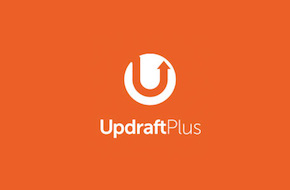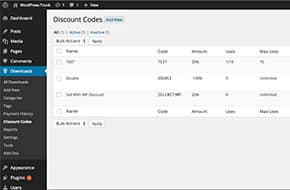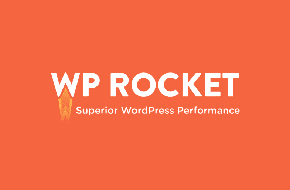
Get Your Site Humming with WP Rocket
Configure your customizable optimization settings
Some parts of optimizing your website to runs smoothly are pretty straightforward, like resizing and compressing big images. While these types of changes can save big chunks of time, they do reach their limits. Eventually, you need to start looking into more technical elements like minification and optimizing delivery. A great middle man between the easy changes and these harder changes is the WP Rocket plugin, which comes with tons of options to automatically address some of the more complicated solutions to managing to your website’s loading times.
File Optimization
One of the biggest draws for the WP Rocket plugin is the file optimization options. With a simple checkbox, you can configure a multitude of helpful options:
- Minify CSS and Javascript files. When writing code, these types of files have lots of line breaks and comments to make the code easier to read and understand. But those same comments and line breaks add to the size of the file, and can slow down your loading times when you use numerous files through plugins and other extensions. When it’s time to put these files on your site, this minification process removes those formatting changes and comments to streamline the file delivery.
- Combine CSS and Javascript files. Each plugin you add to your site comes with its own CSS and Javascript files, so when you add 10 plugins that’s at least 10 separate requests the server has to make for those files for each type. This setting in WP Rocket combines everything into one file, so there’s only one request made per file type.
- Optimize CSS and delivery and load JavaScript deferred. In short, you don’t need each and every one of your site’s files to be fully loaded for the page to show and be usable. These settings change the priority on files so that only the critical components are loaded before the site content, and the rest is loaded in later after the user starts navigating the site, usually in the footer.
- Safe Mode for jQuery. This is the one setting we recommend deactivating, even though WP Rocket recommends it. By the same principles as the above note, the fewer scripts that load at the top of the page, the better. Definitely do some testing when you uncheck this option though, to make sure nothing on your site breaks.
All of these settings also come with the ability to specify exceptions. If you know a script is needed for above-the-fold content, or the comments in a CSS file are important to keep, you can exempt them from the process. With all of these settings, it’s important to run thorough testing as well, especially if you’re not as technical. Be sure that each one isn’t breaking anything on your site, and reach out for help to a developer if you discover something going wrong.
Caching and Other Options
File optimization is some of the most crucial optimizing, but it’s not the only feature that WP Rocket offers:
- You can enable caching so that files are stored for a set period of time on your site, making them easier to serve instead of requesting a new version every time your site loads. WP Rocket allows you to configure how long the cache lasts, as well as setting up caching for mobile devices too.
- There are options for lazy load for both images and videos. When this is enabled, images and/or videos won’t load until they’re needed to appear in the user’s browser window. This means that if a user just wants to click on something in the menu, they don’t have to wait for assets down the page to load before they can do so.
- For older sites, there are even some database cleaning tools. You can delete revisions and auto drafts, spam and trashed comments, and temporary transient files. These are commonly referred to as “bloat,” since they’re information that’s generally unused and not needed. When there’s only a few they don’t have a big impact, but over long periods of time this bloat can build up and potentially slow down your site. It’s good to regularly clean out these unnecessary files just as housekeeping.
WP Rocket comes with even more options and settings, but the ones listed in this post are the ones most likely to have a significant impact on how smoothly your site runs. But of course, WP Rocket isn’t the end of the story. Look out for a future blog post about more technical optimizations, even beyond WP Rocket. Or, if that sounds a little daunting, reach out for a free quote from Mr. WPress! We have years of experience making sites hum happily, and we’d be delighted to work with you to make your website lightning fast.

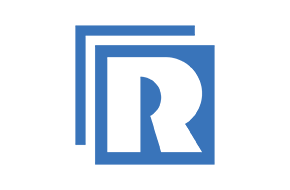 Recommended Plugin: Restrict Content Pro
Recommended Plugin: Restrict Content Pro